Search for your driver and download it here.
Step 1. Determine what operating system you have
Control Panel > System (or search "System" in your control panel)
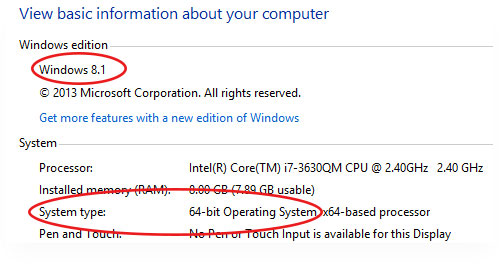
Take note of what edition of Windows you are running Eg. Windows XP, Windows 7, Windows 8, etc.
Also take note of the System type, if it is 64bit or 32bit.
Step 2. Download the Driver
1. Search for your model on the SHARP DRIVERS PAGE
2. Select your version of Windows (remember if you are running 64bit to select the 64bit option, if you are running 32bit, select the plain option)
3. A list will load, similar to the image below.
4. Choose the PCL6/Postscript option, click the .zip file on the right to download
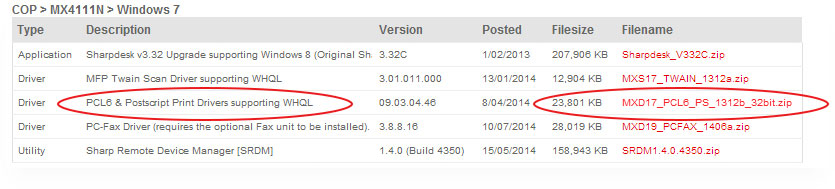
Step 3. Installing the Driver
1. Extract the download .zip file (you will need a program such as WINZIP)
2. Find the "Setup.EXE" and launch
3. Choose "Standard Installation" The setup will then scan your network, locate the photocopier and install. You may have to select your photocopier from the list
Step 4. Configuration
1. Go to your Devices and Printers in your Control Panel
2. You can right-click on your device and "Set as Default Printer"
3. Right-click your device again and select "Printer Properties"
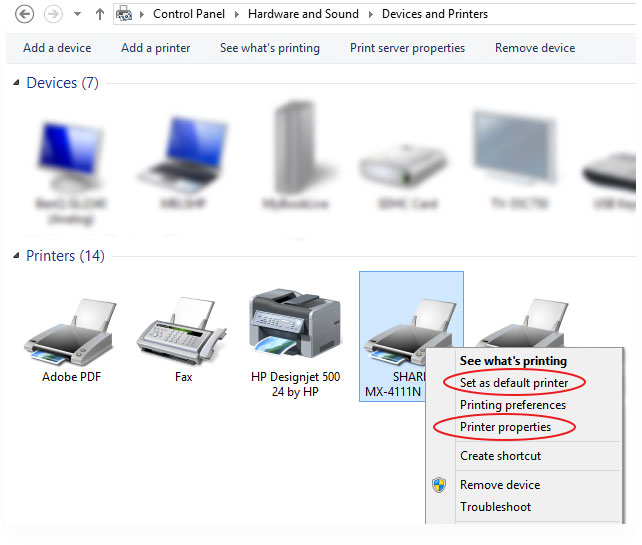
5. Click on the "Configuration" tab, click "Auto Configure"
6. Move to "Advanced" tab, click "Printing Defaults"
7. (optional) Tick "Black and White Print" box at the bottom (will set default printing to black and white)
8. (optional) If you use account codes move to the "Job Handling" tab, check the "User Number" box and enter your code, apply.




